Android
android development
app development
development
flutter
flutter development
flutter scan qr codes
flutter web
ios development
qr code
qr code reader android
scan qr codes
Easy QR Code Scanner with Flutter
For a long time, I thought that reading a simple QR code was a complex task, but it actually isn't. If you are just starting developing apps for Android and iOS, you might face a requirement to add a QR scan code feature in your app. That's why in this post I will give you a step-by-step guide on how to create a QR code scanner with Flutter
1. Start Visual Studio Code. Go to menu “View -> Command Palette” and select the “Flutter: New Project” option:
2. Create a folder called widgets inside the lib folder and create an scan_qr.dart file. This is where we are going to work:
3. Also, create a folder apps, and inside it create a main_app.dart file:
4. Remove anything from the main.dart file, import the main_app.dart file and call your main app:
import 'package:flutter/material.dart';
import 'package:qr_reader_test/apps/main_app.dart';
void main() => runApp(ScanApp());
import 'package:qr_reader_test/apps/main_app.dart';
void main() => runApp(ScanApp());
5. Open the main_app.dart and add a stateless widget that will return our main widget app:
import 'package:flutter/material.dart';
import 'package:qr_reader_test/widgets/scan_qr.dart';
class ScanApp extends StatelessWidget{
@override
Widget build(BuildContext context) {
return MaterialApp(
title: 'My App',
debugShowCheckedModeBanner: false,
theme: ThemeData(
fontFamily: 'Quicksand',
primarySwatch: Colors.purple,
),
home: ScannerApp(),
);
}
}
import 'package:qr_reader_test/widgets/scan_qr.dart';
class ScanApp extends StatelessWidget{
@override
Widget build(BuildContext context) {
return MaterialApp(
title: 'My App',
debugShowCheckedModeBanner: false,
theme: ThemeData(
fontFamily: 'Quicksand',
primarySwatch: Colors.purple,
),
home: ScannerApp(),
);
}
}
6. Open the scan_qr.dart widget and create the ScannerApp Stateful widget. Copy the following code to create our widget skeleton:
import 'package:flutter/material.dart';
void main() {
runApp(ScannerApp());
}
class ScannerApp extends StatefulWidget {
@override
_ScannerAppState createState() => _ScannerAppState();
}
class _ScannerAppState extends State<ScannerApp> {
@override
initState() {
super.initState();
}
@override
Widget build(BuildContext context) {
return MaterialApp(
home: Scaffold(
appBar: AppBar(
title: Text('Our Custom QR Scanner'),
),
body: Center(
child: Column(
mainAxisAlignment: MainAxisAlignment.end,
crossAxisAlignment: CrossAxisAlignment.center,
children: <Widget>[
],
),
),
),
);
}
}
void main() {
runApp(ScannerApp());
}
class ScannerApp extends StatefulWidget {
@override
_ScannerAppState createState() => _ScannerAppState();
}
class _ScannerAppState extends State<ScannerApp> {
@override
initState() {
super.initState();
}
@override
Widget build(BuildContext context) {
return MaterialApp(
home: Scaffold(
appBar: AppBar(
title: Text('Our Custom QR Scanner'),
),
body: Center(
child: Column(
mainAxisAlignment: MainAxisAlignment.end,
crossAxisAlignment: CrossAxisAlignment.center,
children: <Widget>[
],
),
),
),
);
}
}
7. In order to scan QR codes, import the qrscan plugin to your flutter project. Open the pubspec.yaml file, and add it as a dependency:
qrscan: ^0.2.17
8. Go back to the scan_qr.dart widget. Import the qrscan plugin as scanner, and in addition to that, import the async and typed_data libraries:
9.test
import 'package:qrscan/qrscan.dart' as scanner;
import 'dart:async';
import 'dart:typed_data';
import 'dart:async';
import 'dart:typed_data';
10. Create two variables
String barcode = '';
Uint8List bytes = Uint8List(200);
Uint8List bytes = Uint8List(200);
11. Create a future asynchronous function called _scanFromCamera, where you will await the response from the scanner and then set the value for the barcode variable:
Future _scanFromCamera() async {
String barcode = await scanner.scan();
setState(() => this.barcode = barcode);
String barcode = await scanner.scan();
setState(() => this.barcode = barcode);
}
12. Let's go back to the widget, and create a RaisedButton that on pressed will call the _scanFromCamera function, and will read the content of the QR code:
SizedBox(
width: 200, height: 200,
child: Image.memory(bytes),
),
Text('Result of reading QR: $barcode'),
RaisedButton(
onPressed: _scanFromCamera,
child: Text("Scan QR Code")
),
SizedBox(
height: 128,
),
14. And that's it! You can scan QR codes with Flutter!
15. If you have questions or suggestions, drop a comment below!
Get the source code here: https://github.com/rjcalifornia/qr_reader_test
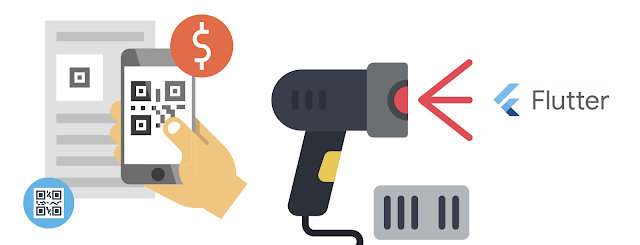






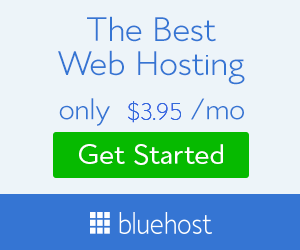



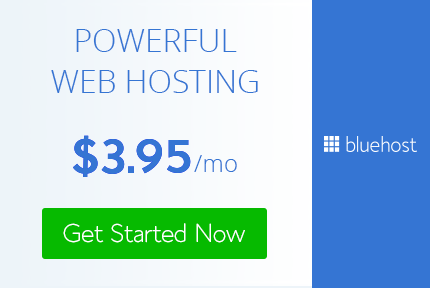
No comments
Post a Comment